The Life Tel app supports Android 11 smartphones and above
We recommend our Life-Tel app, which has been developed for smartphones with the Android system version 10 and higher.
The Life Tel app is a voice-based alarm system for lone workers, which is equipped with several alarm functions (including dead man switch). It uses the existing mobile network to send alarm messages and make emergency calls. When the device is outside buildings (residential buildings, halls) - in case of an alarm - the system reads GPS coordinates and sends an SMS about the location. Optionally, the system can be retrofitted with accessories for positioning within buildings. By locating the injured person, assistance or rescue services can be sent to the right place more quickly.
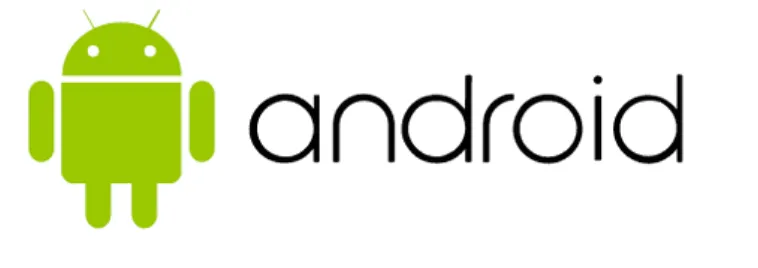
This app is particularly suitable for:
· Lone worker
· People who are exposed to occupational risks
· Employees at various workplaces
· sick, disabled people
· Seniors
1. Main alarm features of the Life Tel app
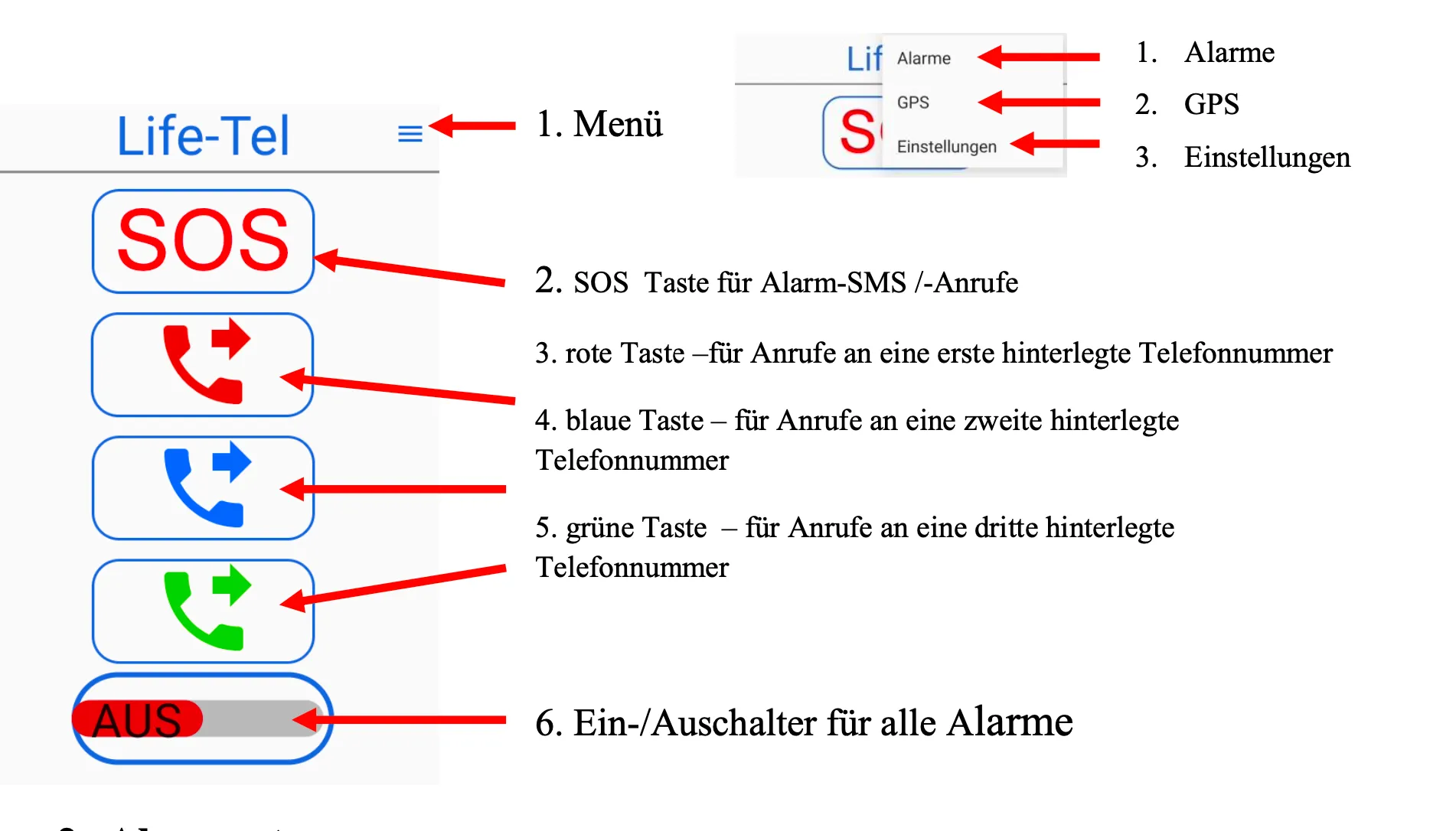
2. Alarm types
2.1 Volitional alarm: SOS button for alarm connections

The app's red SOS button is used to immediately trigger a volitional alarm from the user. You can set up SMS notifications or telephone connections to three dialed telephone numbers. You can store three telephone numbers for the SOS alarm (this can include one telephone number for calls and two telephone numbers for SMS).
2.2 Independent Alerts:
You can store three telephone numbers for will-independent alarms (dead man switching). You can decide for yourself whether you want them to be calls or texts. In addition, you have the option of two call modes.
MODE 1 - The device will call all phone numbers until each of these numbers answers the call.
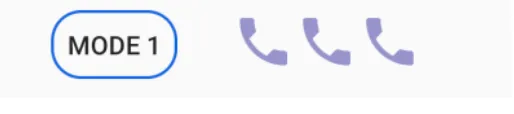
MODE 2 - The device will call all phone numbers until one of these numbers answers the call.

2.3 Pre-alarm:
Is an alarm that is triggered before the correct alarm. It occurs with the following types of alarm: situation alarm, rest alarm, time alarm and escape alarm.
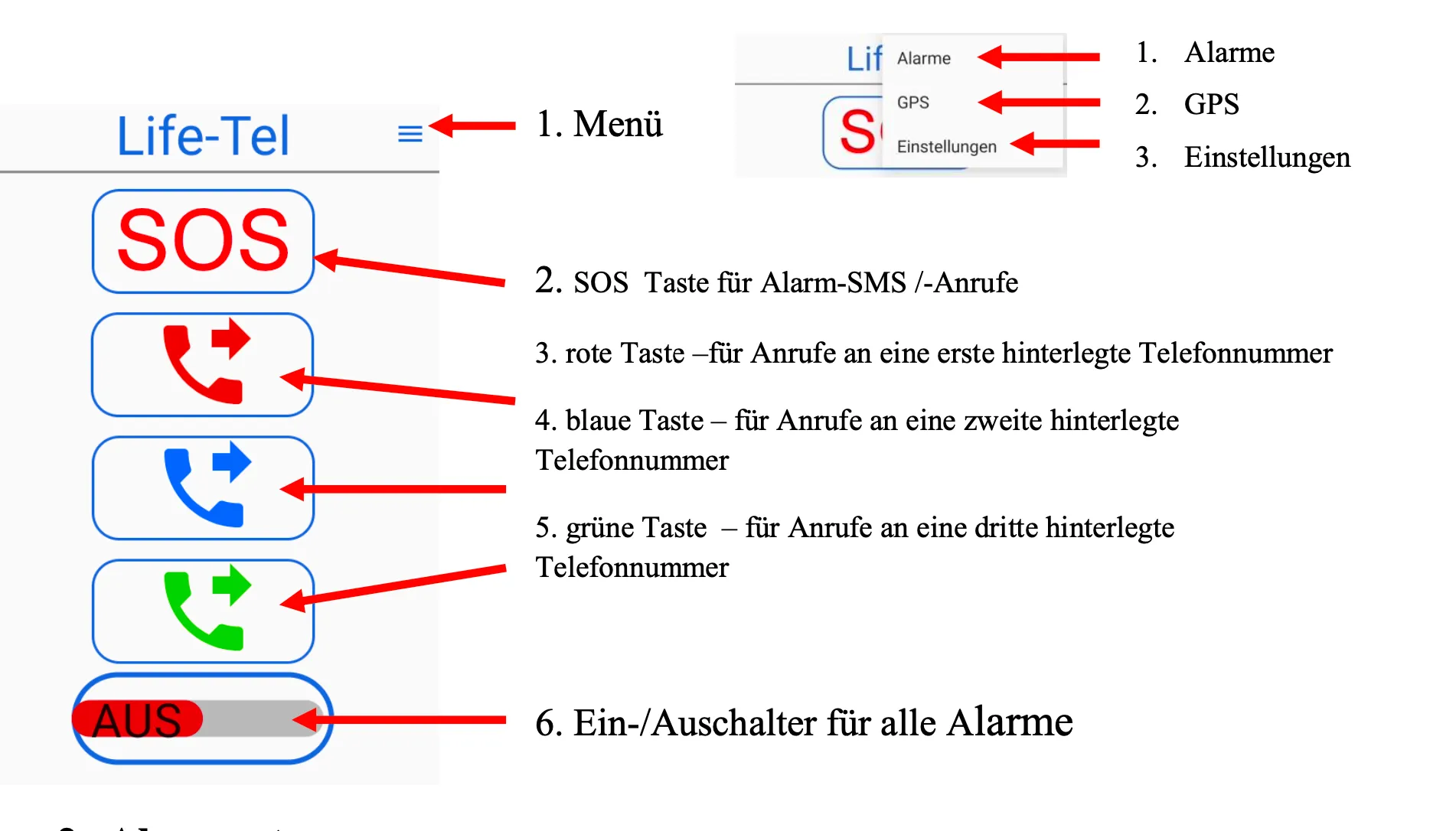
This alarm is signaled by a siren sound. You can stop this alarm by responding accordingly: in the event of a rest alarm, the pre-alarm is stopped by moving the device. In the event of a position alarm, the pre-alarm is stopped when you change your position to the set position. In the event of an time alarm and an escape alarm, the pre-alarm can be stopped by clicking on the confirmation button on the device screen (smartphone display).
After the pre-alarm, there is a break of approx. 10 seconds. During this break, you still have the option to stop a real alarm by clicking on the following button:
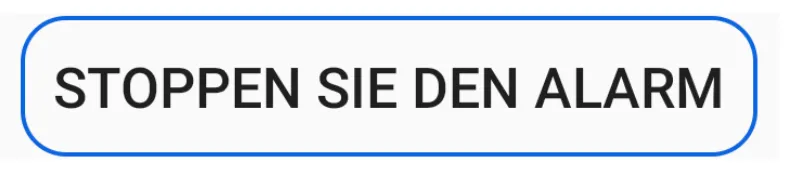
2.4 Rest alarm:

If the device does not detect any movement, a pre-alarm is triggered (audibly and visually by flipping on the screen). The further lack of movement causes a proper alarm to be triggered, which results in an SMS notification and a voice call being sent to the stored telephone numbers.
2.5 Fall alert:
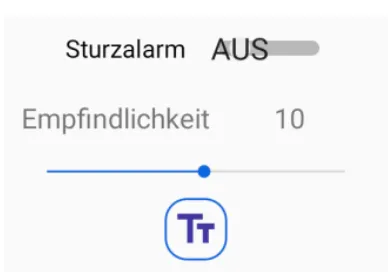
When the device detects a fall, the app triggers a pre-alarm (audibly and visually by clicking on the screen) and then a real alarm is triggered, which causes an SMS notification and a voice call to be sent to the stored phone number.
2.6 Situation alert:
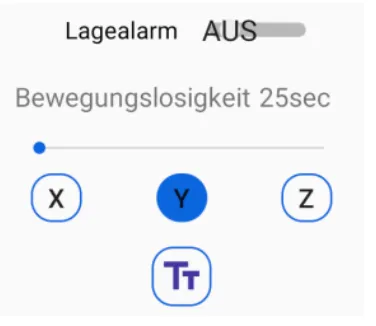
When the device detects a change in the previously determined position, a pre-alarm is triggered (audibly and visually by scrolling the screen). If the position still does not change, a correct alarm is triggered, which results in an SMS notification and a voice call being sent to the stored telephone numbers.

2.7 Time alarm:
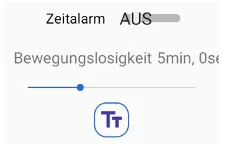
At each preset time, the device sends a pre-alarm (audibly and visually by clicking on the screen), the user must acknowledge the alarm by clicking the following button on the app screen:
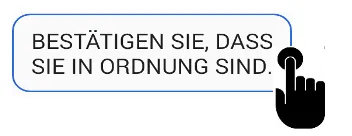
If the user does not confirm the pre-alarm, a correct alarm is triggered, which results in an SMS notification and a voice call being sent to the stored telephone numbers.
2.8 Escape alert:
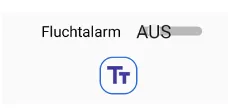
If the device detects a hectic movement of at least 10 seconds, the app sends a pre-alarm (audibly and visually by clicking on the screen), then a real alarm is triggered, which results in an SMS notification and a voice call being sent to the stored telephone numbers.
2.9 Technical alarm:
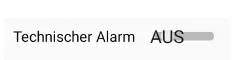
When the technical alarm is active, the battery level is monitored. When around 30% of battery power remains, the device sends a notification that the remaining battery power has dropped below 30%.
2.10 Location:
If you have saved at least one telephone number for SMS notifications, after resolving the alarm or pressing the SOS button, you will receive an SMS message with information about which alarm has been triggered and also the link to Google Maps to locate the device.
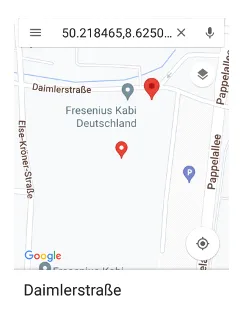
3.GPS zones
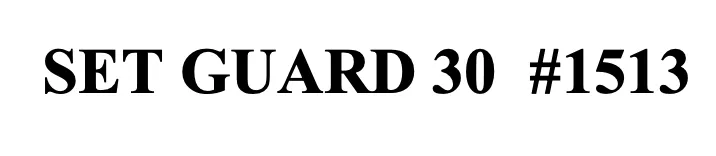
If the user works or is away from premises, you can define zones in the app in which the user can move. Should the user leave the specific zone, the app sends a message to the stored telephone number.
Some zones (max. 10) can be connected into a corridor. The boundaries of the zones run along a specific longitude and latitude. Diagonal zones cannot be specified. The zones must overlap if they belong to the corridor. You can set whether the zone should be outside or inside. When the user returns to the specified zone, the device sends a related SMS message.
4. Additional features of the app:
4.1. password:
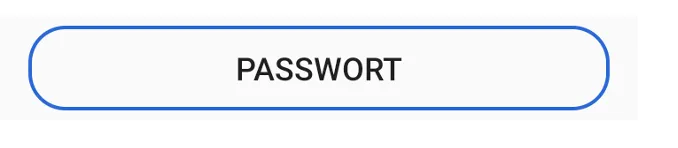
You can set your own password in the app. Once you've done that, the user has no access to settings and can't make changes.
4.2. Update:
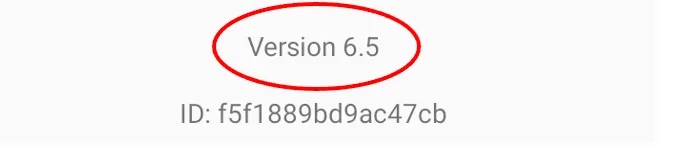
The app is constantly being developed. In the settings menu (at the very bottom), you can find information about which version of the app you have in your device.
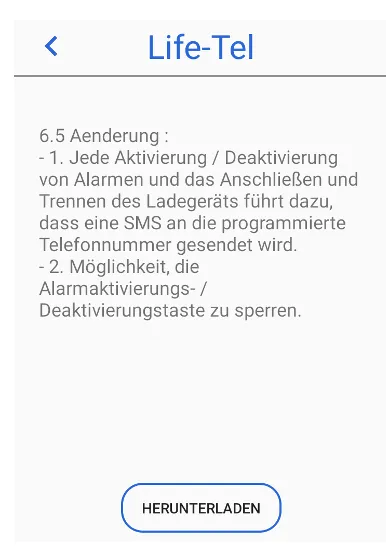
To use the automatic update option, you must have access to the Internet (with SIM data transfer or WLAN/ WiFi network).
If you have an older version of the software, after running it, you will see a list of changes from the version you have in the “Update” menu.
After clicking on the “Download” button, the app update starts.
If you have the latest version of the app, after clicking the “UPDATE” button, you will see the following screen:
4.3. Hard - Reset
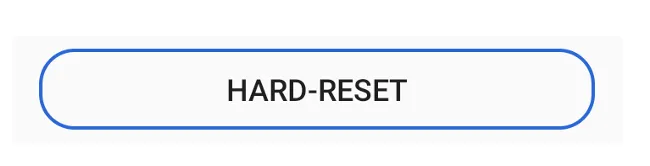
If you have any problems configuring the app, you can reset all settings. In this case, all data entered in the app will be deleted and all settings will be reset to factory settings
4.4. PIN
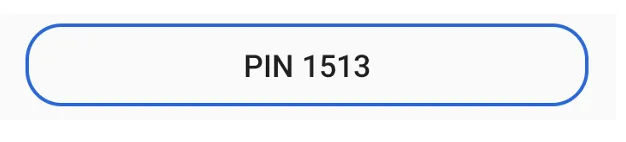
The app has the option to remotely configure and change settings via SMS commands from any phone.
An example of the configuration SMS:
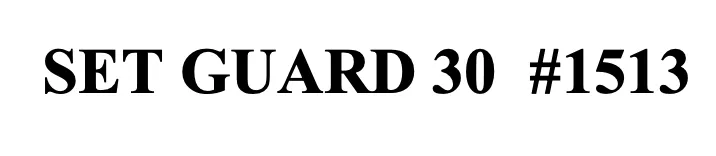
With the SMS command above, which you sent to the device with the app, you activate the rest alarm for 30 seconds.
Each configuration SMS must be terminated with the app's PIN code. (the PIN code of the app is not connected to the PIN code of the SIM card!)
The default PIN is 1513, and we recommend that you change the PIN code to protect settings on your device.
The current PIN code is shown on the button.
5. Block alarm mode deactivation
You can completely block the user from activating and deactivating the alarm using the main switch. After the device is switched on, all preset alarms are automatically activated. Just connecting the charger deactivates the alarms. After switching on the device and after connecting and disconnecting the charger, you will receive an SMS message to the stored telephone number.

When the main switch is locked, alarm settings cannot be changed. This button is also protected with the “Master Password”.
6th Wi-Fi connections

If your GSM reception is too weak, problems with alarm connections may occur. However, if you have a WLAN network, telephone connections can be made through your WLAN network (calls via Wi-Fi).
7. Operation of additional Bluetooth devices
The app can support additional Bluetooth devices.
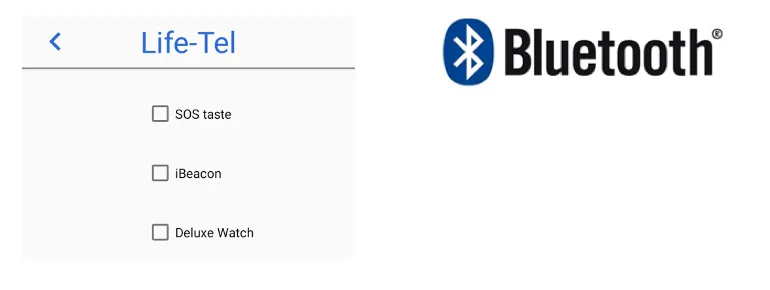
7.1 Bluetooth (SOS) alarm button
(we recommend our Item No. N-125)

The button is small and can be worn in a trouser pocket or on a collar. If you feel threatened or need immediate help, simply press it once and a notification will be sent to the phone numbers stored in the app.
7.2 iBeacon location system in rooms

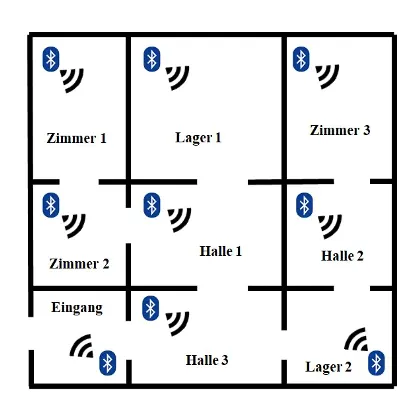
With the help of the iBeacon location system, people working alone in rooms can be quickly located. The app allows SMS alert messages with the name of the room where the person who needed help is located. To use the system, you only need one iBeacon per room.
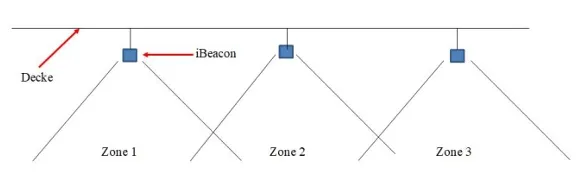
If a route is to be located in a hall, the maximum length of a zone is 100 m.
7.3. smartwatch

The smartwatch measures the user's body temperature and pulse. All information is immediately reported to the Life Tel app. You can set an alarm for excess body temperature or heart rate. A smartphone with the LifeTel app supports up to 9 smartwatches.
7.4 Bluetooth accessories

Feature overview
Life Tel app
298€ incl. 19% tax
(One-time license costs without follow-up costs)
Independent alarm triggering - dead man switch
LifeTel APP

Do you need help working alone?
We would be happy to advise you.
- ✔ Test it for 14 days without obligation - with no follow-up costs
- ✔ Free support - no follow-up costs
- ✔ Maintenance-free infrastructure
- ✔ 24-hour around-the-clock service available on request



.svg)
.svg)
